Oleria provides adaptive and autonomous access security that sets your business free. As part of that promise, we provide deep integration of your Google Workspace into the Oleria platform. Google Workspace includes both Google Cloud Identity (Admin) and Google Drive. This document provides step-by-step guidance to integrate Google Workspace with your Oleria workspace.
Pre-requisites
- Google Super Admin privileges.
- Grant domain wide delegation to Oleria app for the required scopes
Steps to Integrate Google Workspace with Oleria workspace
Step 1: Grant domain wide delegation to Oleria app for the required scopes
1.1. Use Super Admin account to login to your Google Workspace and select Admin console
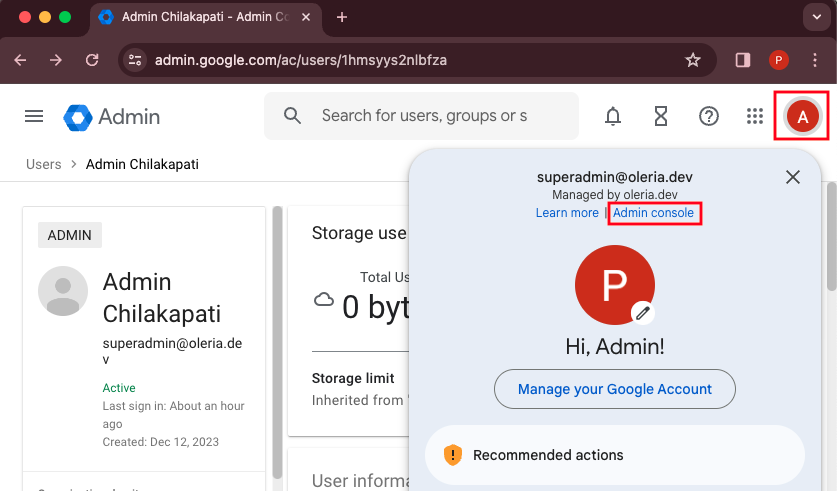
1.2. In the Admin console, go to https://admin.google.com/ac/owl/domainwidedelegation or
Menu → Security → Access and data control → API controls → Manage Domain Wide Delegation.

1.3. Click Add new → enter Client ID and scope → click Authorize
Client ID : 101716000692695758600
OAuth scopes:
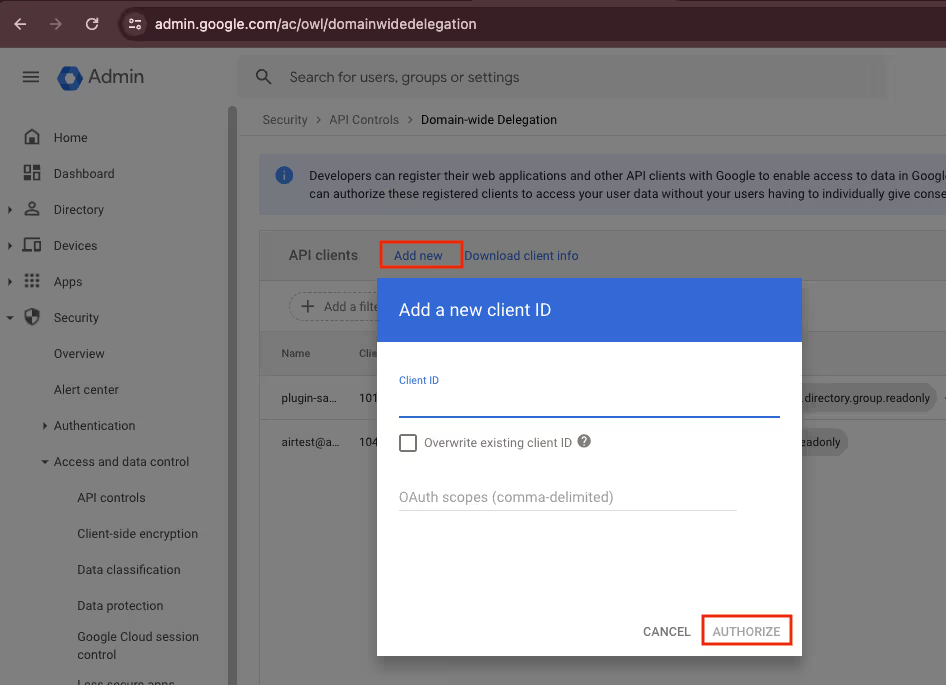
1.4. To perform remediations, you need to grant domain wide delegations for the following OAuth Socpes
To revoke external users' access
To disable dormant users
Step 2. Integrate Google Workspace to your Oleria Workspace
Goto your Oleria workspace, select Integrations → select Google Workspace
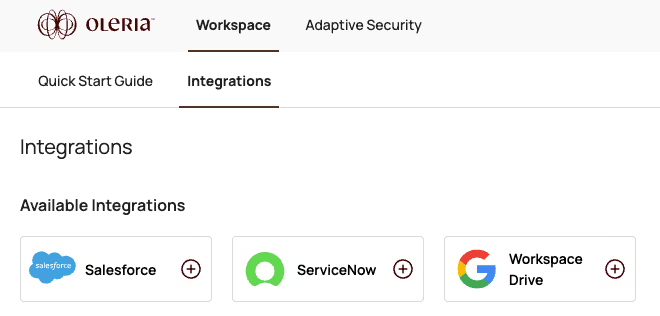
Click Authenticate to complete the integration.
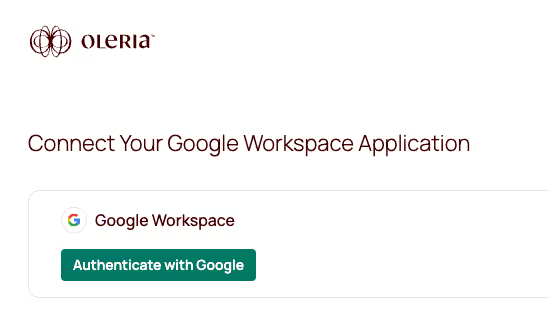
Provide the super admin credential and complete the authentication process
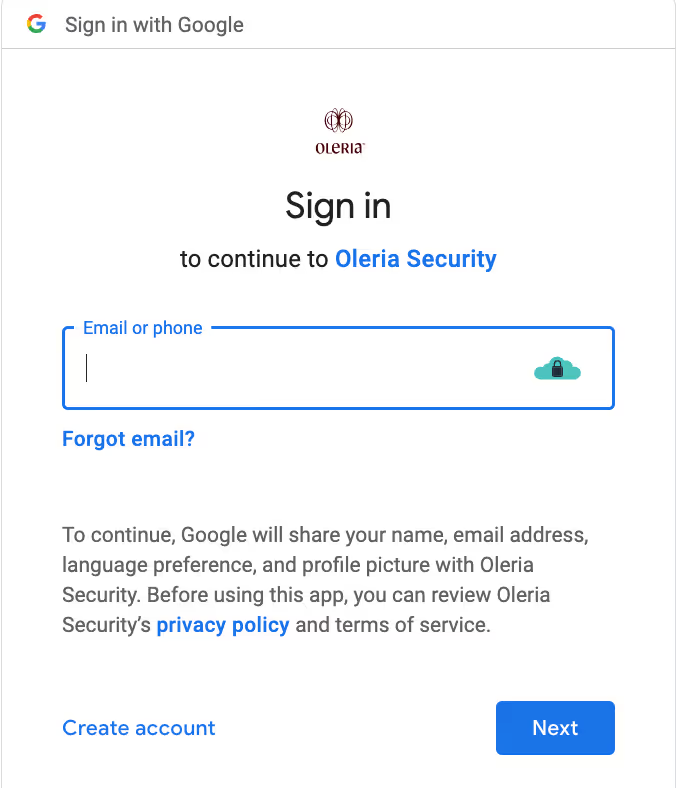
You can find a newly integrated Google Workspace instance in your Oleria workspace connected integrations
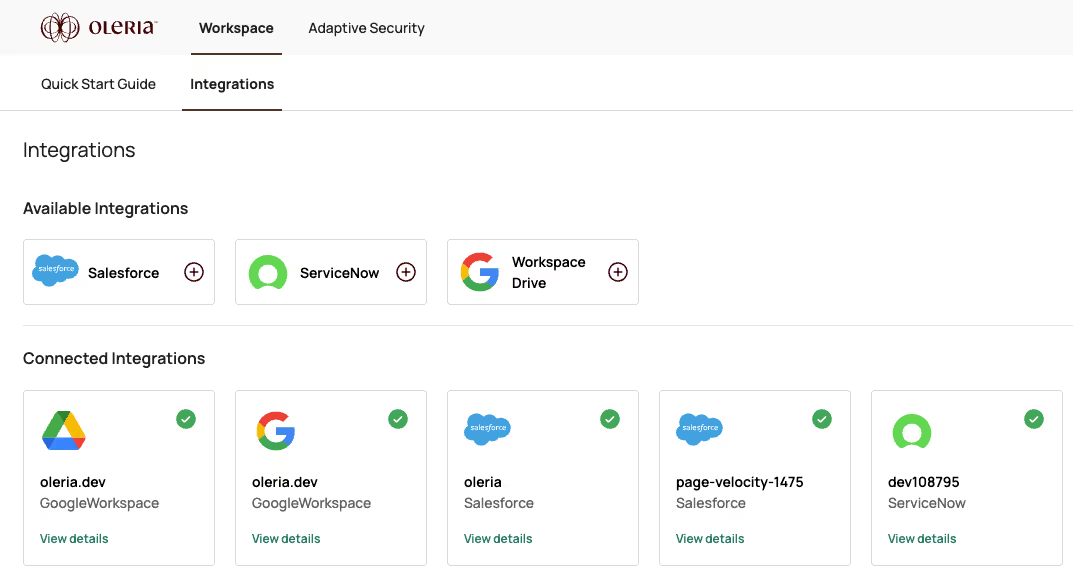
Contact us
For questions about this integration, please contact us at support@oleria.com.
