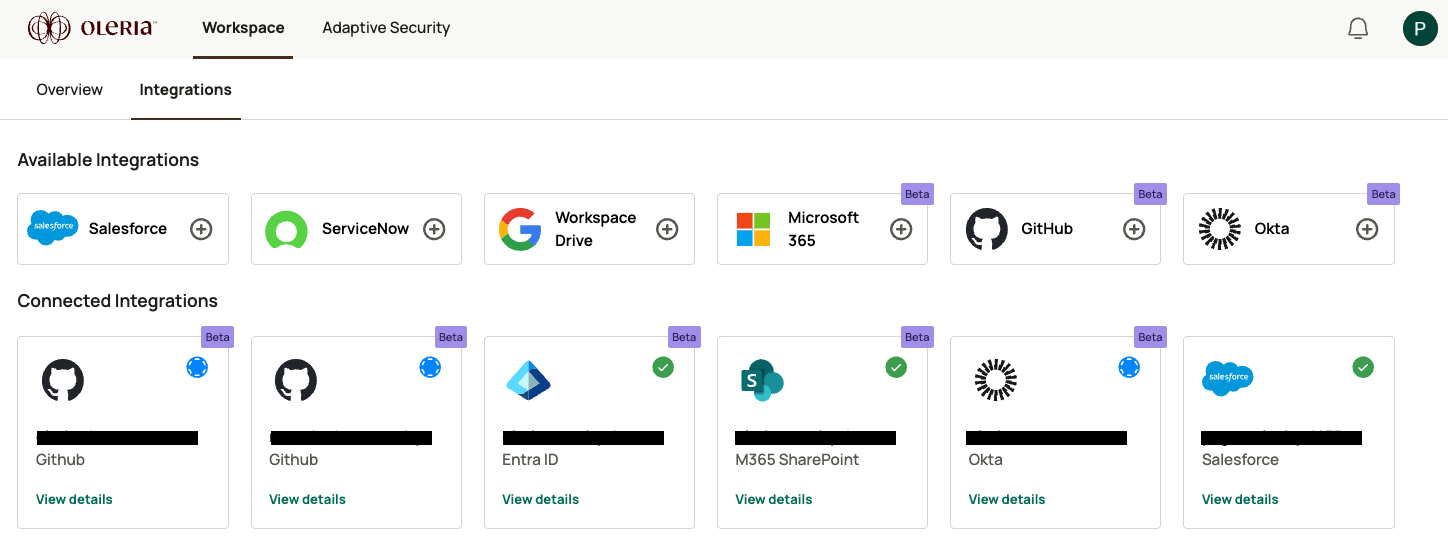Oleria provides adaptive and autonomous access security that sets your business free. As part of that promise, we provide deep integration of your GitHub into the Oleria platform. This document provides step-by-step guidance to integrate your GitHub instance with your Oleria workspace.
Pre-requisites:
- GitHub Admin role
Steps to Integrate GitHub with Oleria workspace
Step 1: Install the Oleria Github connector application
1.1. Open the link and install the Oleria Connector application
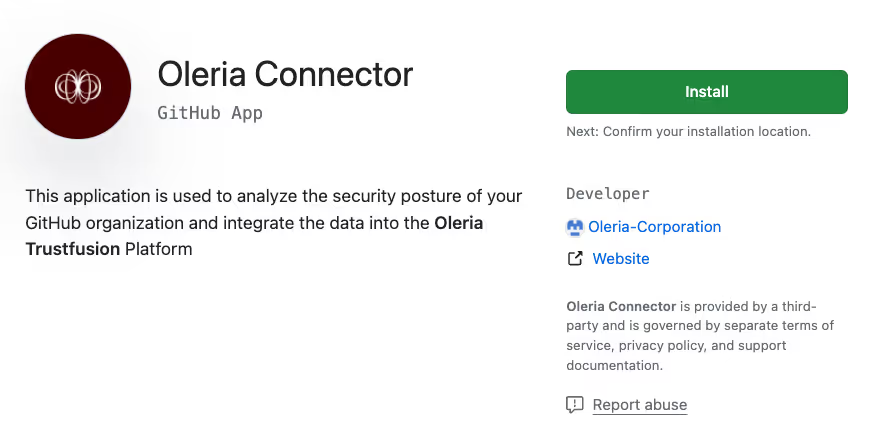
1.2. Select the GitHub organization to install the Oleria Github application
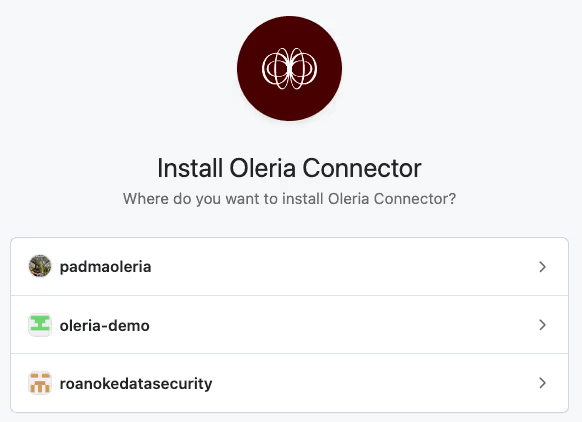
1.3. Click the Install button to complete the installation
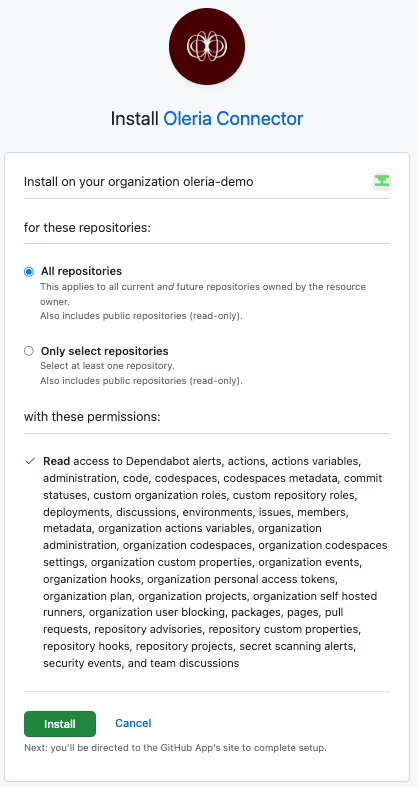
Step 2. Verify the Oleria application in your Github organization
2.1. Login to GitHub → Select Settings → Go to Third-party Access and select GitHub Apps
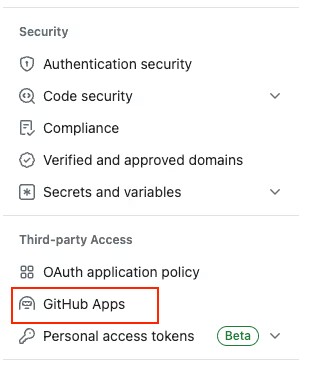
2.2. You will find Oleria Connector under the Installed GitHub Apps section
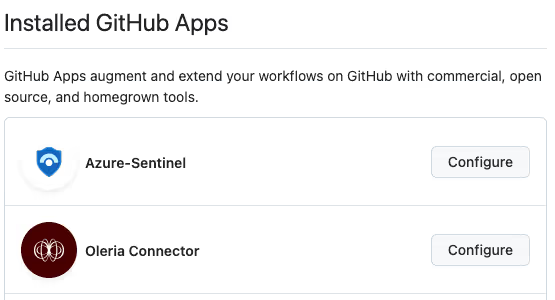
Step 3. Integrate GitHub with your Oleria Workspace
3.1. Goto your Oleria workspace, select Integrations → select GitHub

3.2 Select continue, provide your GitHub URL and click Authenticate
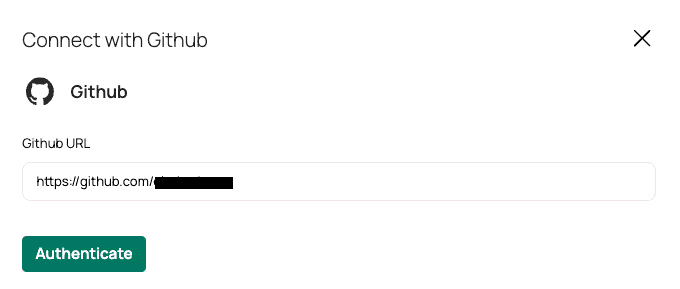
You can find a newly integrated GitHub instance in the connected integrations.